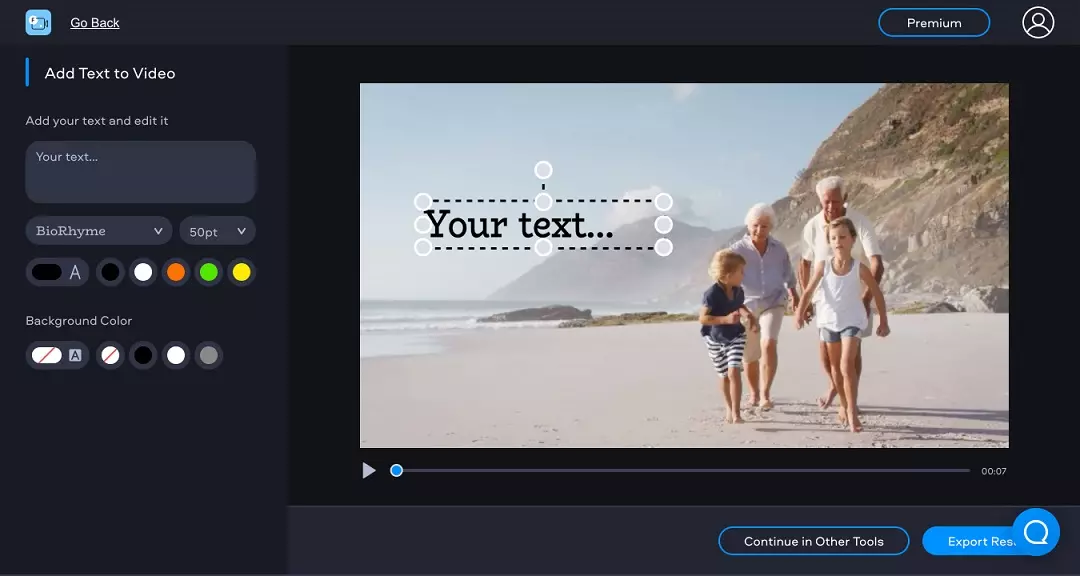
How to add text in a video

Upload your file
Click Add Your File and select a video. You can also drag and drop your file into the import window.

Add text
Type the text that you want to put on your video. Choose the desired font and color, place the text where needed.

Export your video
Click Export Result and choose one of the download options.
Why choose Movavi’s online video editor?
Online tools for video editing
Trim and crop your footage, join videos, add music, apply filters, and more. The app’s got everything you need to edit a video!
Simple interface
Thanks to its straightforward interface, the editor is easy-to-use even for beginners.
Ready-made templates
Choose a template you like to create stylish videos quickly and easily.

Need more tools?
Bring your creative ideas to life with Movavi Video Editor – the all-in-one program.