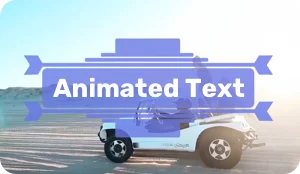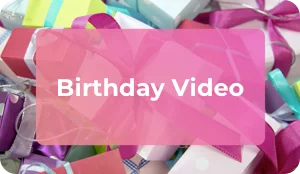The Best Video Compressors
Edited byNataly Bogorad
December 1, 2021
Video files can take up a massive amount of storage space on your computer, external hard drive, or in the cloud. Worse, uncompressed files can take a long time to upload and may get bogged down when streaming. Fortunately, with the right software, you can compress your video files without losing a lot of quality. So, what’s the best video compressor on the market today? Let’s compare a few of the top choices.
Quick summary
- Premium pick: Movavi Video Converter
- Most versatile free video converter: HandBrake
- Best video compressor for YouTubers: WinX HD Video Converter Deluxe
- Best choice for compressing online videos: Freemake Video Converter
- Top choice to compress 8K videos: Aiseesoft Video Converter Ultimate
- Best “one-stop-shop” compression tool: VideoProc Converter
- Best compressor for PlayStation: VSDC Free Video Converter
- Best mobile compressor for Android: Videos & Movies Compressor
- Best choice for mobile sharing: Video Compress
- Most versatile Android app: Video Compressor MP3 Converter
- Best open-source mobile option: Video Transcoder
- Simplest iOS video compressor: Video compressor – save space
- Best option for batch compression on iOS: Video Compress – Shrink Vids
- Editor’s choice: Fastreel
- Best free online compressor with no watermark: YouCompress
- Fastest online video compression: FreeConvert
- Most flexible online video compressor: Media.io Video Compressor
A robust and user-friendly video conversion and compression program – the best video compressor for most amateur and pro video creators.
Available for Mac, Windows, Linux, and even command line – the most versatile choice for users who love freeware and open-source software.
Complete with a video downloader and batch compression capabilities, it’s a great option for users who don’t mind paying for their software.
Want to compress a video you found online? Freemake offers a tool to download videos from YouTube and other platforms in manageable sizes.
4K is the present, but 8K is the future. Aiseesoft lets you compress the highest-resolution videos available today.
An easy platform for video and audio conversions, DVD burning, screen recording, and video downloading.
Compatible with PlayStation, PSP, Xbox, and other platforms, it will work for almost any user on almost any device.
Intuitive and fast, it allows users to compress all or part of a video file with a slider tool and integrates with your video gallery.
The video rotation feature is key for mobile video creators, and native sharing functions make video publishing easy.
Compatible with Android OS 5.0, even older devices have no problem handling its video editing and processing functions.
It lets you extract audio, compress videos and GIFs, and convert between video file formats with ease from your Android device.
Running out of space on your iPhone or iPad? Beginners and veteran video creators can enjoy this free, user-friendly app.
Apple users who want to save space and time will enjoy the ability to compress multiple files at once with this free app.
Enjoy fast, easy video compression with numerous supported file types – all online with no need to download any software.
It doesn’t have a lot of features, but it does its job and doesn’t require registration. And there’s never a watermark on output files.
It may have a limit on file sizes, but its speedy compression times are a big feature for users on the go!
An easy tool to control how much you compress your video files to get the best quality while saving the most space possible.
Disclaimer: This post contains affiliate links. When you click an affiliate link and make a purchase, we receive commissions.
The best MP4 video compression desktop programs
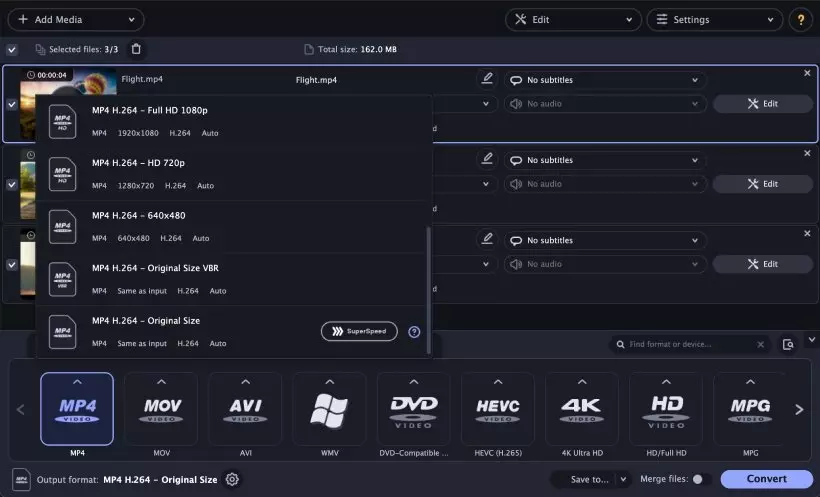
Movavi Video Converter is a free-download video converter and compressor with video editing features included. The program supports more than 180 file formats and boasts lighting-fast conversion speeds. Choosing video settings, including compression rate, is very easy, and the program does very well at compressing large video files without loss of quality. Need to trim a video clip, merge clips, and/or add subtitles while you’re converting your video? You can do it all in Movavi Video Converter. Plus, you can download a trial version for free before you decide if you want to purchase the software.
What are its best features?
- Lossless video compression
- Fast video conversions
- Popular video editing tools
What could be improved?
- Add a clip preview function
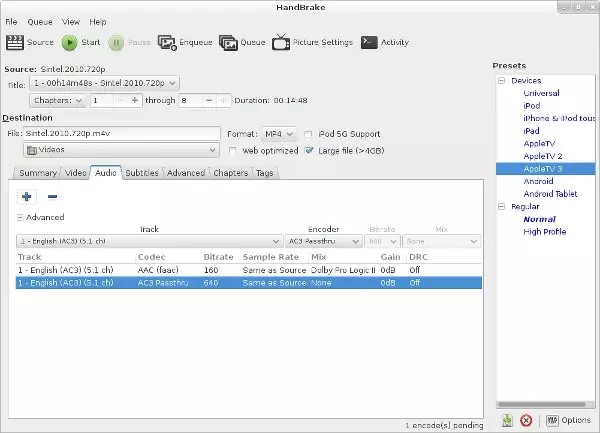
HandBrake is a free video converter and compressor platform available for macOS (10.11 or later), Windows 10 or later, and Linux. For hardcore UNIX fans, the developers even offer a command line version. It supports most popular video file formats, and it gives users the option to compress batches of video files instead of processing them individually. While it doesn’t have a lot of video editing tools, it does allow users to resize and crop videos before compressing them. Open-source veterans will appreciate that the software is free and fairly easy to use, but newer users may find it unintuitive with an unattractive user interface.
What are its best features?
- Supports all major file formats
- Offers batch compression capabilities
- Free
What could be improved?
- User interface
- Make the program more user-friendly for beginners
- Add merging multiple video clips into a single video
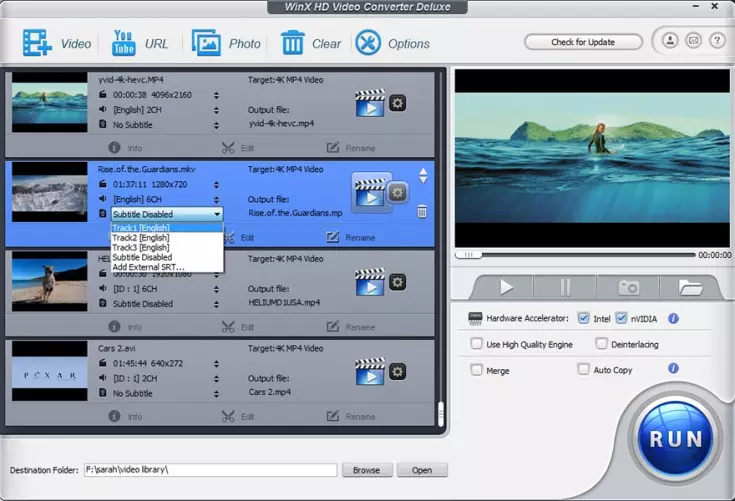
WinX HD Video Converter Deluxe is a free-download video converter that allows users to convert videos to less storage-hungry formats, resize videos, and cut video clips. The software also works as a video downloader. Some users enjoy this feature when downloading and editing videos from YouTube and other video-sharing platforms. One of its biggest brags is that WinX HD Video Converter Deluxe can convert 4K videos, and users can control volume on output files too. Features are limited on the trial version, though. So, if you’re looking for the best free video compressor, this may not be the right one for you.
What are its best features?
- Includes video downloader
- Batch conversion capabilities
- Fast processing
What could be improved?
- Make the interface more intuitive
- Limited features on trial version
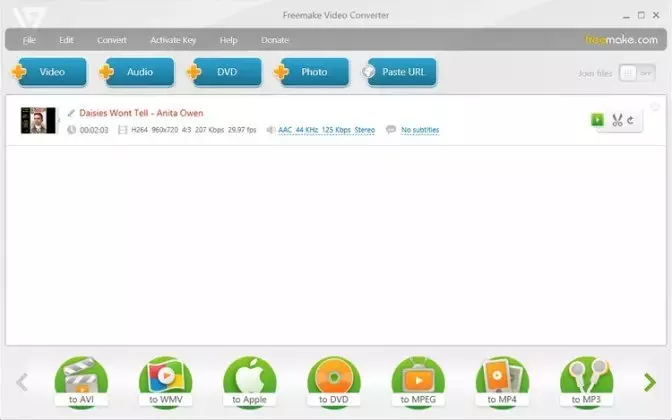
Freemake Video Converter offers two options for users to convert and compress their videos. For videos hosted online, you can go to Freemake’s website, paste the link to the video into the converter window, and select your preferred output file type. If you’re working with a video on your computer, Freemake also has a downloadable version for Windows Vista, 7, 8, 8.1, and 10. Its major advantage, for some users, is its ability to convert to more than 500 video file formats and its 4K conversion capabilities.
What are its best features?
- Supports hundreds of file formats
- Video downloading capabilities
- 4K conversion capabilities
What could be improved?
- Create the Mac or Linux versions
- Make the conversion speed faster
- Update the app frequently
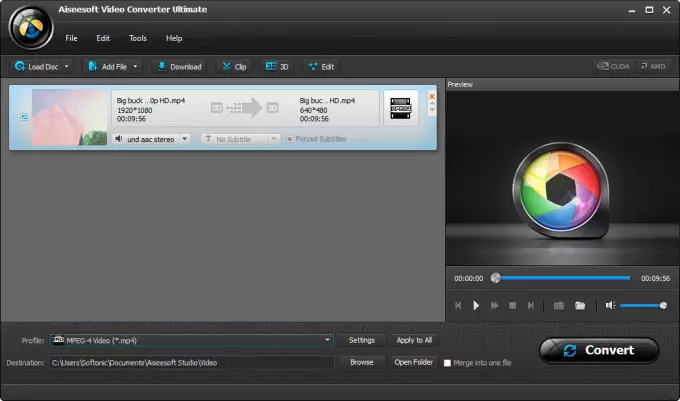
Aiseesoft Video Converter Ultimate is paid video conversion and compression software that emphasizes high-quality output videos. While some other converters and compressors boast 4K capabilities, Aiseesoft supports up to 8K videos. While these are less common now, as video technology progresses, it may be the standard soon. With more than 1,000 supported formats, there’s generally no worry about finding a file format that it won’t work with. The software is somewhat pricey in comparison with other programs like it, though, with monthly and lifetime licenses available.
What are its best features?
- 8K conversion capabilities
- User-friendly
What could be improved?
- Add a burning video files to DVD feature
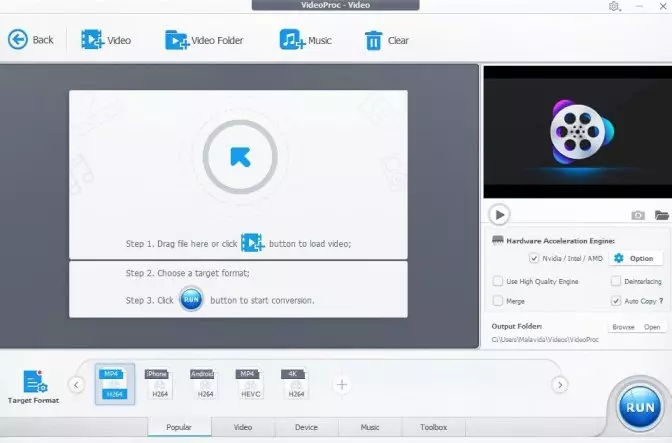
VideoProc Converter is another paid video compressor and converter platform. It claims to be a one-stop-shop for users’ video processing needs. Available for Mac or Windows, this software includes video and audio conversion, DVD burning, video downloading, and recording capabilities. The program is definitely not the cheapest on the market, though, which may turn some users off. While it does offer a free-download trial version, the price for the full version is not inconsiderable. Subscription options include yearly, lifetime, or family licenses with varying prices.
What are its best features?
- User-friendly
- 4K conversion capabilities
- Video downloader and recorder functions
What could be improved?
- Fix syncing issues with sound and video that were reported by some users
- Add more editing features in the trial version
- Add an option to convert larger files in the free version

VSDC Free Video Converter is a free video compressor that supports most computers (both Mac and Windows) and other personal devices, including Play Station, PSP, Xbox, and some DVD players. Along with conversion and compression features, it also includes some video editing features and a set of advanced export presets for video conversion veterans. Many users enjoy the ability to save audio tracks and merge multiple files into one. At the same time, other users have reported frequent glitches when attempting to open the software, and others have complained that software updates often change fundamental user experience details. Your mileage may vary.
What are its best features?
- Audio saving capabilities
- Video cutting and editing features
- Supports most popular file formats
What could be improved?
- Fix glitches when opening software
- Add more features in the trial version
- Sometimes updates often change critical workflows
Best mobile video compressors
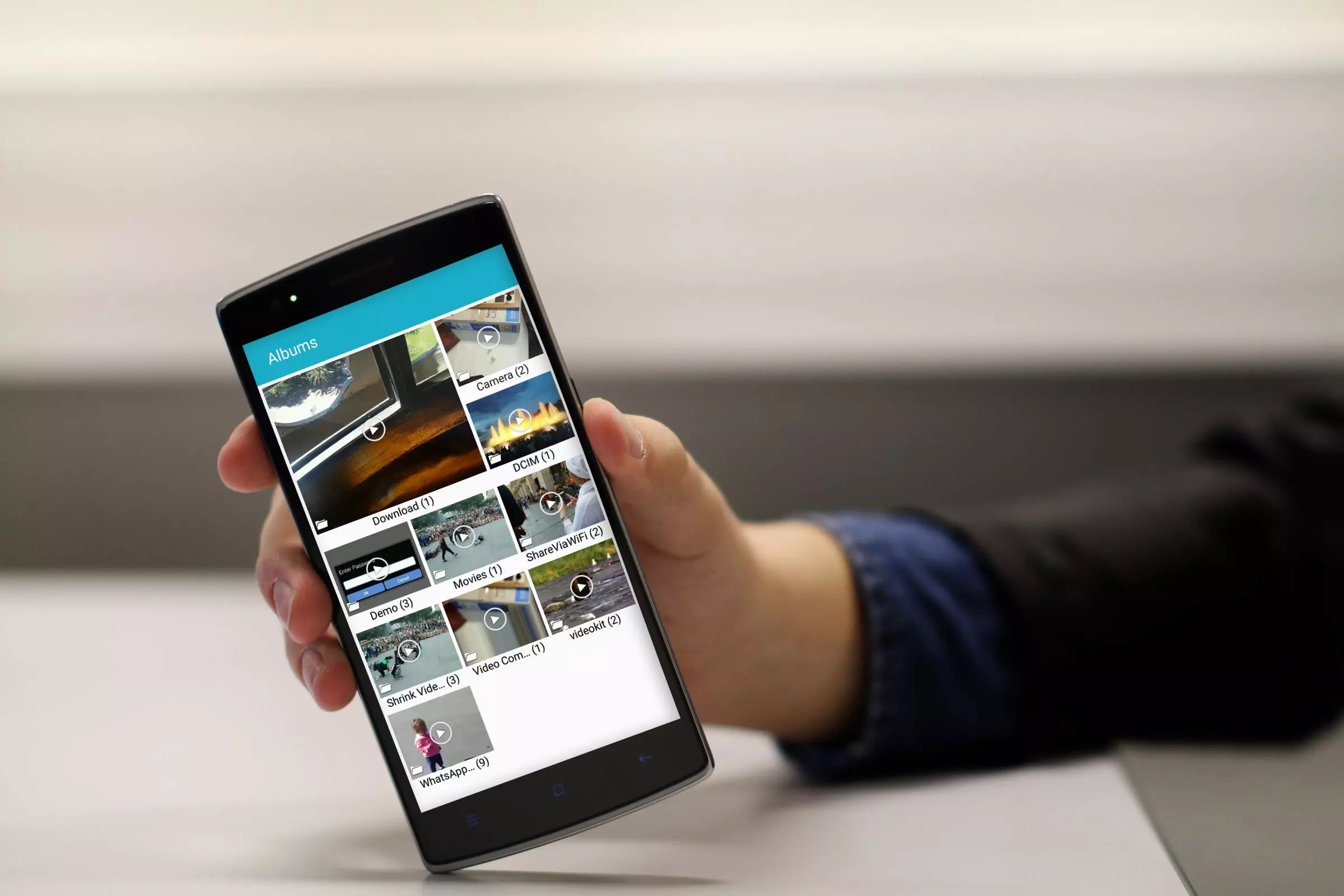
Videos & Movies Compressor is a free app for Android OS 4.0 and later. If you’re an iPhone user, this is not the best free video compressor for you, but many Android users have reported success with it. It supports all popular video and movie formats. It allows users to choose videos from their photo gallery, and you can either shrink the entire video or select a section to shrink – using an intuitive slider. The best feature of all may be that this app can work in the background. So, instead of sitting and waiting for your videos to compress, you can move on and use other apps while Videos & Movies Compressor finishes up.
What are its best features?
- Compresses videos in the background
- Integrates with your phone’s video gallery
- Capable of resizing gallery videos
What could be improved?
- Add versions for other platforms, not only Android OS
- Add more editing capabilities
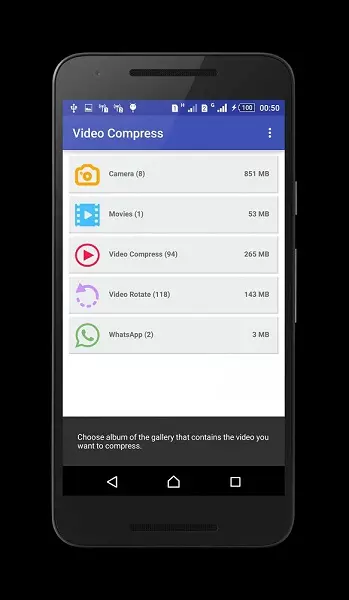
Video Compress is another free Android app for video conversion and compressing. This app is only compatible with Android OS 6.0 and higher. Users with older devices may have difficulty using it. Along with creating compressed videos with multiple quality options, Video Compress also has a feature to share your video clips via email, YouTube, and other sharing platforms. Also, all of the videos you create in Video Compress are saved to an album and accessible in your phone’s video gallery. Accessibility to output files and easy sharing make it an attractive option for many streamers and YouTubers.
What are its best features?
- Video sharing capability
- Video rotation feature
- Easy access to all compressed videos
What could be improved?
- Add versions for other platforms (only Android OS 6.0 or higher is available now)
- Allow more user control over compression rate
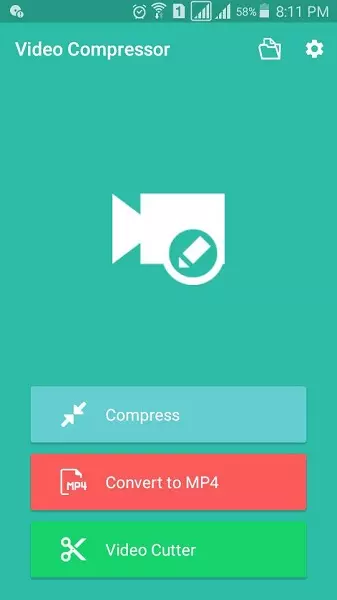
Video Compressor MP3 Converter is a mobile conversion app for Android OS 5.0 and higher. The developer offers a free version with limited features and a paid premium version. Along with video conversion and compression features, it also includes some limited video editing capabilities. Users can convert videos to MP4, maintain high quality when compressing large videos, crop video clips, and change audio frequency and speed. Newer features in the latest updates include a tool to speed up and slow down output videos. Users should be aware, though, that there are some significant limitations when using the free version.
What are its best features?
- Video editing capabilities
- Tools to change video and audio speed
- Little loss when compressing large videos
What could be improved?
- Allow compressing HD files not only in the premium version
- Add versions for other platforms (only Android OS 5.0 or higher is available now)
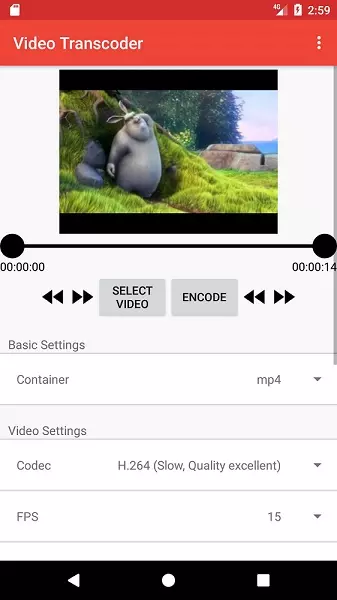
Video Transcoder is an Android app that allows users to encode and convert videos to different formats on their phones. It also includes tools that allow users to extract audio from video files. The app is open-source, which means that it’s free and the source code is readily available. For users accustomed to open-source software, this can be very attractive, but newer users may be frustrated by the lack of customer support, documentation, and updates. If you’re willing to do some hunting when you find a bug, you may enjoy this app, but some users have reported inconsistency in the quality of output videos – especially when watching a video with a lot of movement.
What are its best features?
- Supports GIF files as well as video files
- Audio extraction capabilities
- Free and open-source
What could be improved?
- Make video quality more consistent
- Add support for MKV files
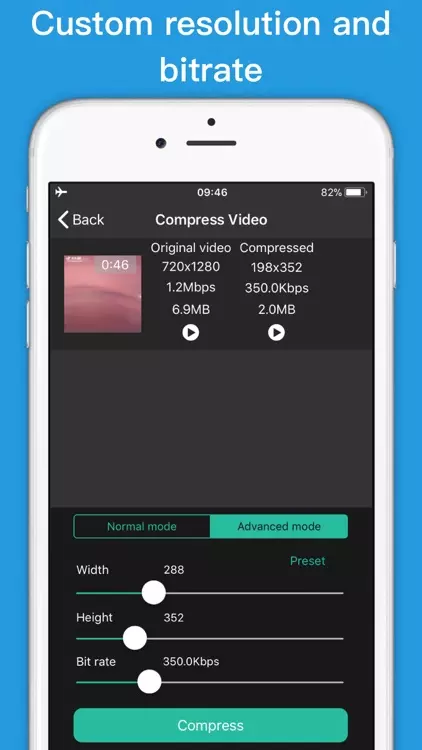
Video compressor - save space is a free app available for iOS 9.0+ and iPadOS 9.0+ in the App Store. With this app, users can compress videos on their mobile devices to save storage space. It has two modes, normal and advanced. Beginners can use normal mode to compress video files easily, and more advanced users can customize their videos’ bitrate and resolution. In either mode, you can check your video’s image quality with the preview feature to ensure that you can still enjoy watching your new, smaller video files. If a video loses too much quality, you can adjust the compression rate. In normal mode, you can choose to compress by percentages between 15% and 85%. In advanced mode, you have more options to resize and compress your video to preserve quality.
What are its best features?
- Free
- Easy video compression in normal mode
- Bit rate adjustment capabilities in advanced mode
What could be improved?
- Add editing capabilities
- Convert to other file types
- Stop tracking users’ identifier data
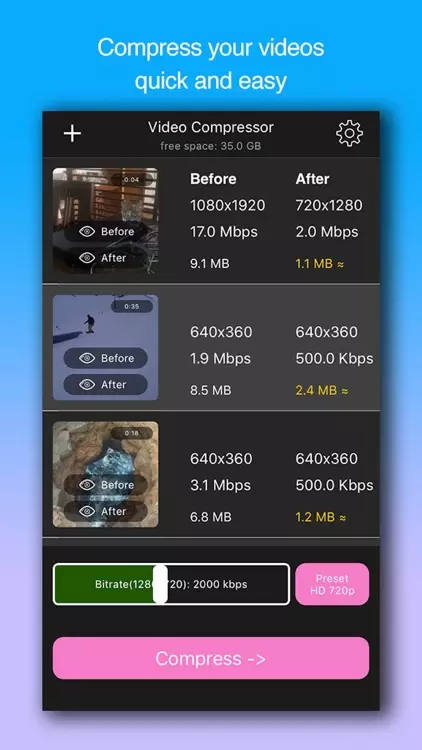
Another option for iPhone and iPad users, Video Compress – Shrink Vids is a free video compressor for iOS and iPadOS versions 11.4 and later. While its user interface isn’t the sleekest, it is easy to use and does allow you to compress batches of video files to save space on your phone or another mobile device. It also has the capability to customize resolution and bitrate to adjust the level of compression. A lot of users like these features when they want to save some storage space but don’t want to lose video quality. It gives you the option to sacrifice a little more storage space to maintain a high-quality viewing experience.
What are its best features?
- Batch video compression
- Adjustable resolution and bitrate
- Intuitive controls
What could be improved?
- Make the user interface more user-friendly
- Add trimming or cropping tools
- Add more presets
Best online video compressors
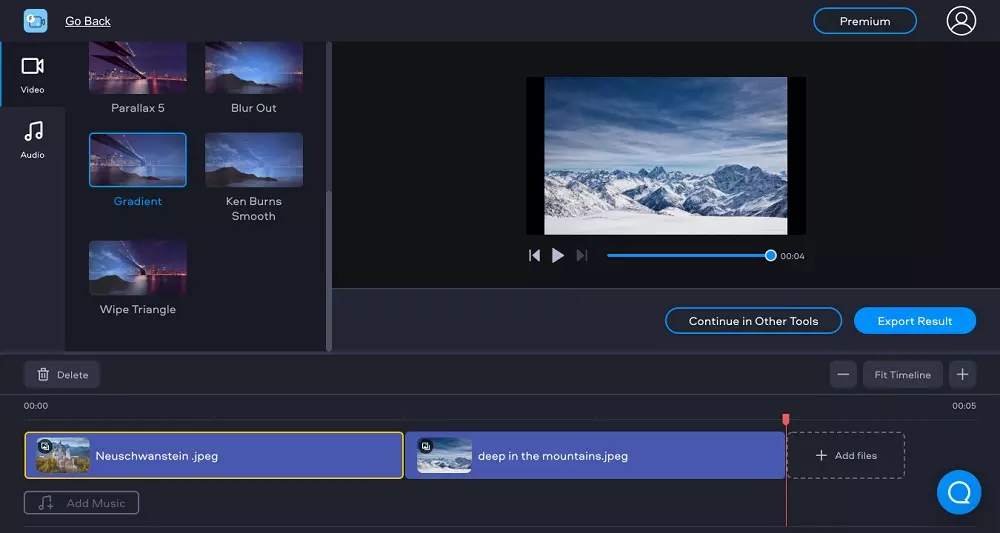
Fastreel is an online video compressor that allows users to compress their files in a browser without downloading any software. To use it, simply go to Fastreel’s website and either drag and drop your files into the designated space or click on the blue “Add Your File” button to browse for your files. You can also upload files from Dropbox or Google Drive by clicking on the down arrow next to the “Add Your Files” button. When you click continue, you’ll be prompted to choose your compression rate, and then you can save and export your files to your computer. This web app does offer a free version, but output files will include a watermark unless you pay for one of the premium versions. For the paid versions, users may choose to pay $5.95 per video or $9.95 per month.
What are its best features?
- Secure online video compression capabilities
- Free export options
- Drag-and-drop file uploads
What could be improved?
- Remove the watermark on the free version
- Make processing faster
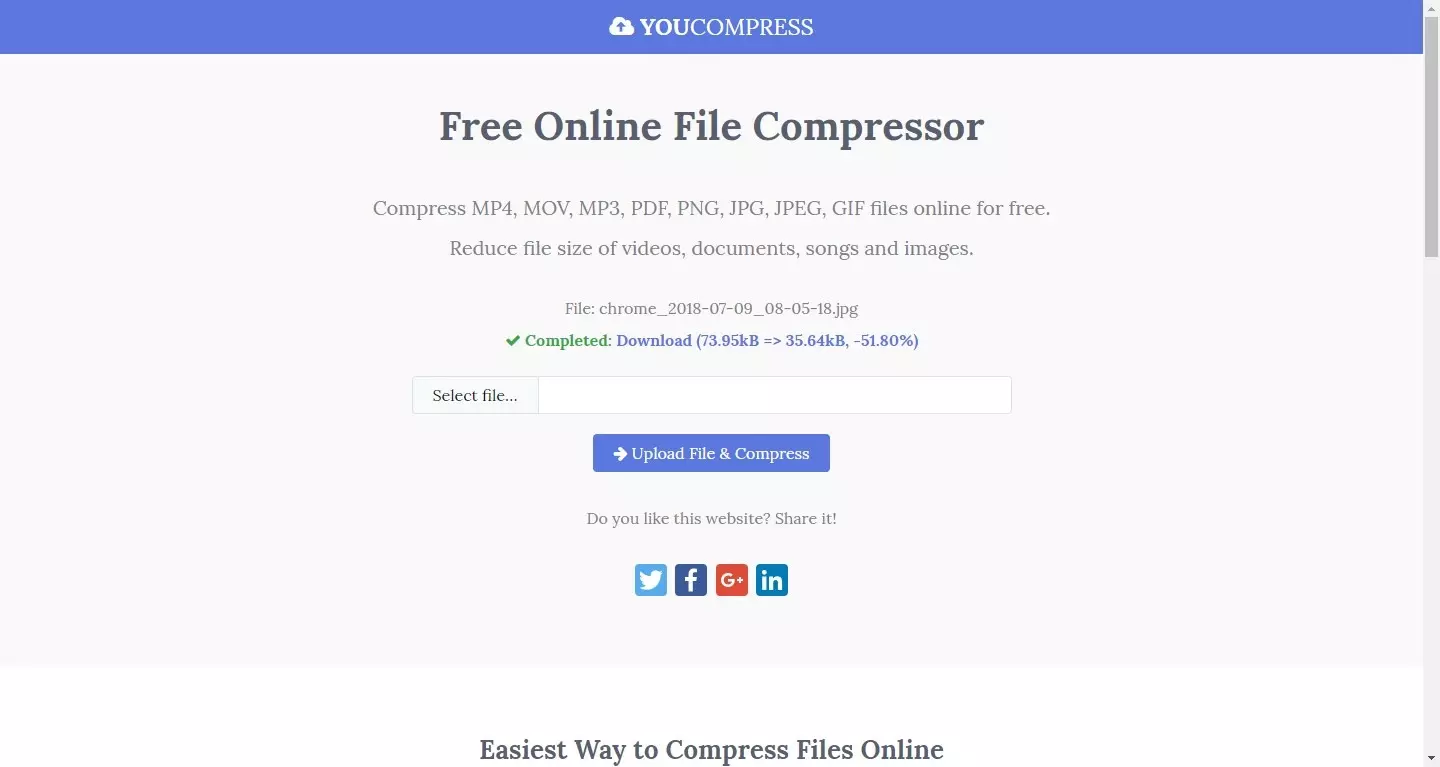
YouCompress is a free online file compressor. Unlike most of the compressors in this article, YouCompress isn’t limited to just videos and audio files – it also supports compression for PDFs and images, as well. Users enjoy that this online compressor is true freeware with no registration and unlimited exports with no watermarks. However, batch file compression is not an option, and it doesn’t include any additional editing options.
What are its best features?
- No registration required
- No watermark
- No limit on compressed files or exports
What could be improved?
- Add more control on compression rate
- Add additional video editing tools
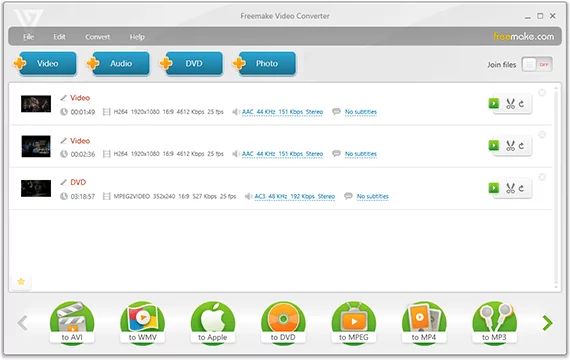
FreeConvert is an online video compressor with a free version and paid subscription options. The free version will not compress video files larger than one gigabyte. Subscriptions start at $9.99 per month and range to $25.99 per month, or you can purchase a 24-hour pass that allows compression of up to 50 files no larger than 1.5 GB each.
What are its best features?
- Fast online video compression
- Optional advanced settings, including video codec and compression method
- Drag-and-drop file uploads
What could be improved?
- Make subscription prices more budget-friendly
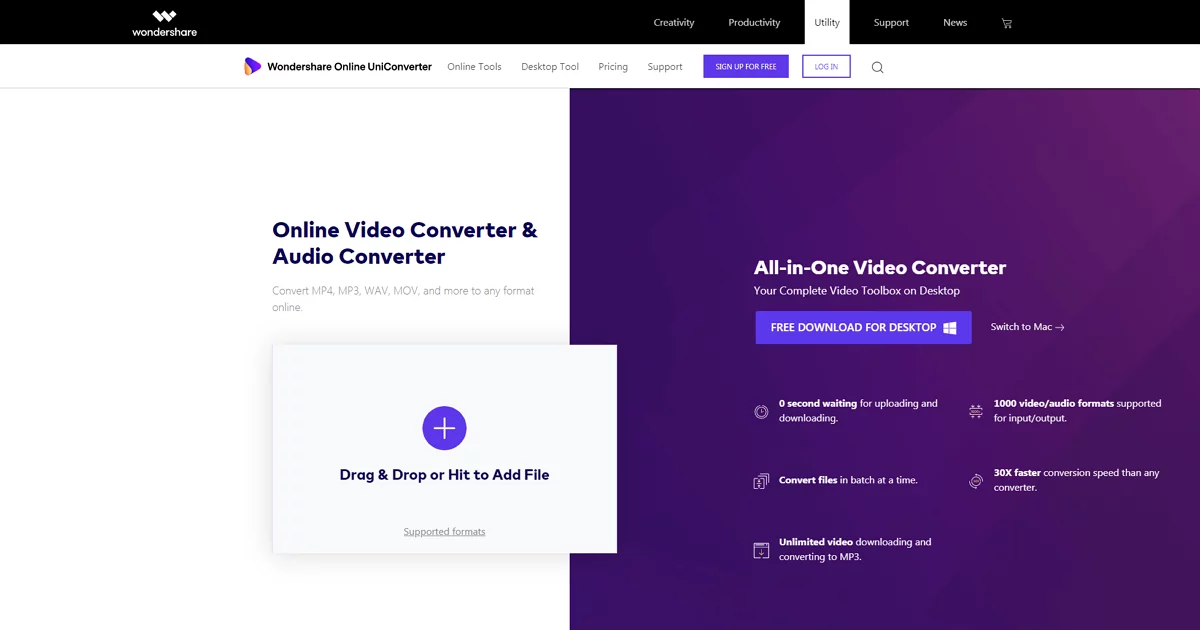
Media.io Video Compressor is another paid online compression tool. Though the pricing is better for Media.io than FreeConvert, the free version limits files to 500 MB. The basic paid plan is a reasonable $4.99 per month, but users are still limited to one gigabyte. In fact, the only way to get access to unlimited file sizes is to purchase the lifetime license for $79.99. It’s easy to use, though, and the “More Settings” option allows users to specify the size of their output videos and other aspects to preserve quality while saving space. When you download your compressed files, you can choose to send them to your computer, Dropbox, or Google Drive.
What are its best features?
- Flexible compression settings
- Inexpensive subscription options
- Download to your local machine, Dropbox, or Google Drive
What could be improved?
- Add video-editing capabilities
- Add more file sizes without purchasing a lifetime license
Summary: choose the best video compressor for your video files
Now that we’ve explored all of the top video compressors available today, how can you choose the one that’s right for you? Before we leave you to figure it out on your own, here are a few of our top tips to steer you in the right direction:
1. Narrow your choice down based on your device. If you’re looking to save space on your Android phone, you can ignore the tools available for other devices. If you don’t want to download software to your machine, you probably will want to look at the online video compressors we reviewed above.
2. Know your budget. Which matters more to you: getting rid of a watermark or saving a few dollars? If you’re on a very tight budget, you may want to stick with a freeware option, but check out some of the paid programs, as well. Many of these are very reasonably priced and offer multiple prescription options.
3. Decide which features matter most to you. Do you have hundreds of files that need to be compressed in a limited amount of time? You might want to consider a video compressor that allows batch compressions. Are you working with very large files? Just say no to tools that limit file size. Do you need to make a few edits and add some subtitles before you save? Check out an option like Movavi Video Converter.
With these tips in mind and all the info in these reviews, we hope you have everything you need to make the right choice for the best video compressor for your needs. Try out the one that seems best to you (we recommend Movavi) and let us know how it goes!
Nataly Bogorad
Nataly Bogorad is a content creator and a chief editor. With qualifications in English and American studies and art criticism, she specializes in writing SEO-optimized and user-friendly content. Nataly graduated from Universität Kassel with a bachelor of arts degree and worked as a project assistant for Regionalmanagement Nordhessen GmbH.